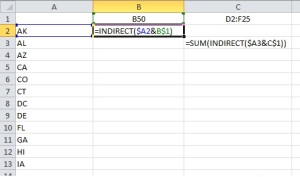Hi all,
You inherited a workbook with multiple tabs, with all tabs containing the same structure. Maybe the tabs are split by region, or by month, or anything else. Of course, for proper analysis, you’ll want to consolidate all the tabs in one data tab, but this is not our goal right here.
Question: Assuming you need to keep the file in the current format, how can you quickly look at data from a specific cell in all the tabs at once.
Answer: Using the INDIRECT() function, which turns a string reference into a range you can use in formula.
In a new sheet, build a table with your tab names in a column (you can also use my Table Of Contents macro), and the cell references in a row. Concatenate column and row to get a properly formed range reference, e.g. FL!A5, or ‘Northern Division’!B6:C20. Use the indirect function to return the reference in whatever formula you need. If you reference one cell, you can retrieve it directly. If you reference a range, you need to use it in a formula that accept ranges (SUM, COUNT, COUNTIF, etc.). If your tab name has special characters, such as a space, make sure you surround it with inverted commas.
In the screenshot below, the formulas are ready to be copied down, to pull cell B50 for each of your tabs, and the sum of range D2:F25 for each tab.
Try it, you might like it.
Thomas
For more reading on the INDIRECT function, you can see the Microsoft Office website here.